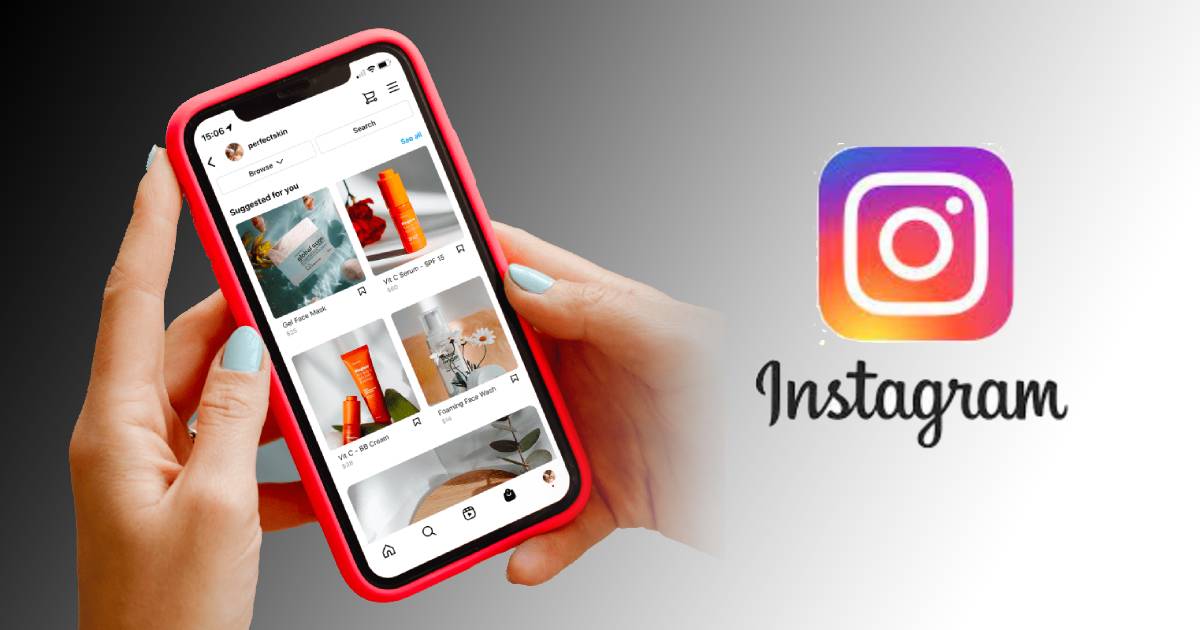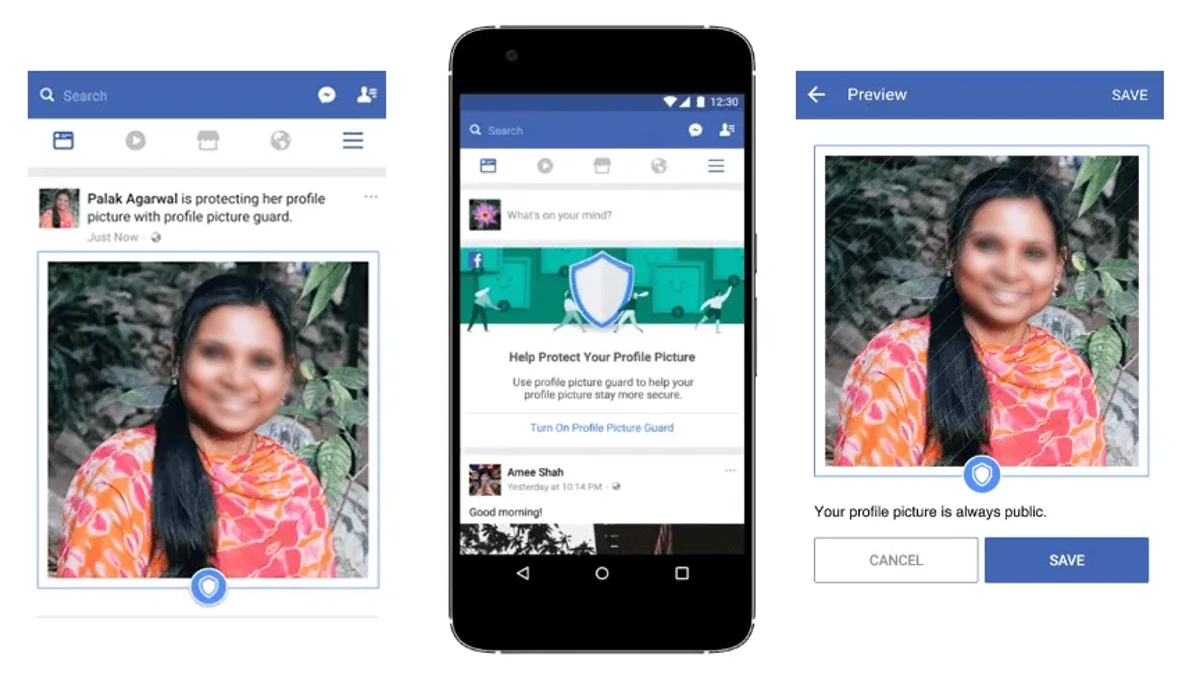Facebook is the largest online platform where you can meet and connect with new people all across the Globe. As a matter of fact, most of us use Facebook on a daily basis. We all know that Facebook’s theme is always white and blue.
Facebook has finally introduced a Dark Theme mode to its users, just like YouTube did. YouTube introduced a dark theme mode for its users. So now, Facebook dark mode can be enabled on Android, iPhone and PC. This post is all about how to do so.
Benefits Of Facebook Dark Mode:
The advantages of Dark Mode are, it enhances visual ergonomics by reducing eye strain, facilitating screens to adjust according to current light conditions and providing comfort of use at night or in dark environments.
Additionally, it conserves battery power, thereby enabling device usage for longer periods without charging.
We will be showing you how to enable Facebook dark mode on your Android, iPhone and PC. All you have to do is to follow the steps below and you will have dark mode enabled.
How to Enable Facebook Lite Dark Mode
Dark mode is now available on Facebook lite for android and iPhone. Kindly follow the steps below to Enable Facebook Lite Dark mode on your Smartphone.
- First, update your Facebook Lite to the Latest Version.
- After Installing, Open the App and login to your Facebook account.
- Tap on Menu at the upper right corner
- Now Scroll Down till you see Dark Mode.
- Now Toggle it ON,
- Boom! You are now on Facebook dark mode.
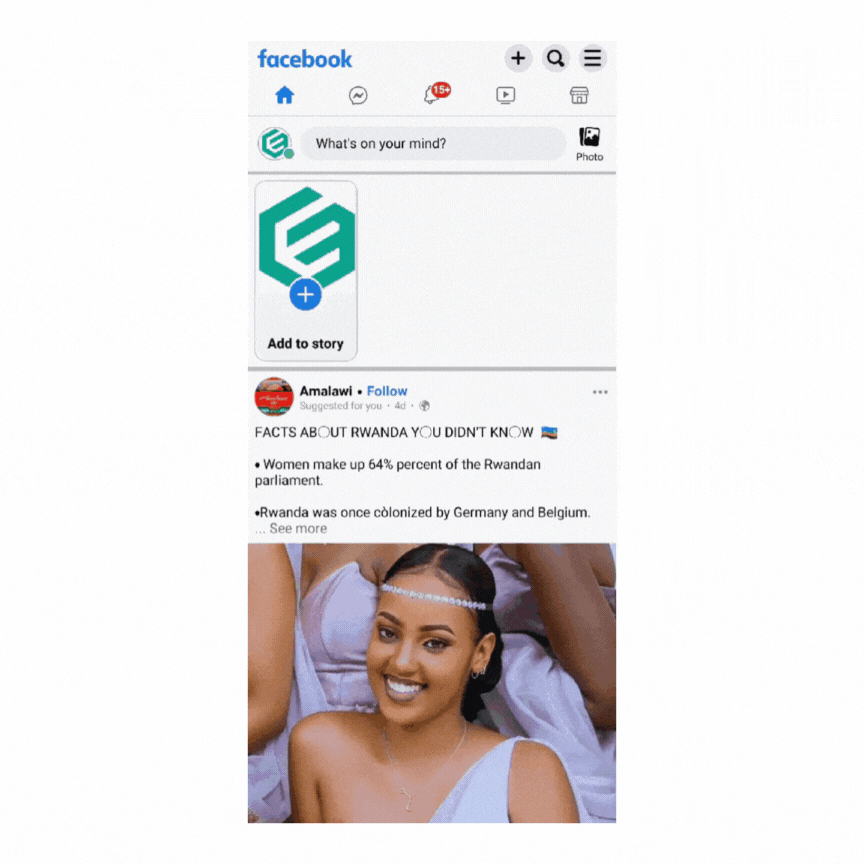
If you can’t find the dark mode Enable toggle after following the above steps correctly, it means that this feature is not yet available in your Country or your Android version is below v4.4 Kit Kat.
To Enable Dark Mode on the Official Facebook App, Kindly Update your Facebook app from Google Playstore and follow the below steps.
- Login to the Official Facebook App
- Click on the menu bar at the top right.
- Scroll down to Settings & Privacy.
- Switch the dark mode to ON.
If you did not see the option to enable dark mode, it means that your smartphone version is very low. This feature is not yet available for your smartphone version or this feature is not yet available in your country/region. All you have to do is to wait for this feature to be made available in your region.
See also: How to Cancel Sent Friend Request on Facebook
How to Enable Facebook Dark Mode on iPhone
iOS users can also enable dark mode on their Facebook app as this feature is now made available for almost every region. If you are an iPhone user who wants to enable dark mode on your Facebook app kindly follow the guides below.
The first thing to do is to update your official Facebook app to the latest version. You can download and update the app from Facebook website or Apple App Store. Downloading or updating your Facebook from any other source is not a good idea.
Step 2, is to login to your latest version of Facebook and while on the home screen tap on the Menu icon. It is located at the bottom right corner of your iPhone.
Now, scroll down and look for Settings & Privacy. Tap on it and then tap on Settings. On the next page that will open, scroll down and look for Dark mode. It is located under the Preference section.
Tap on the dark mode and choose the On option on the next screen that will appear. You can choose to enable the System option, which will adjust your appearance based on your iPhone’s system settings.
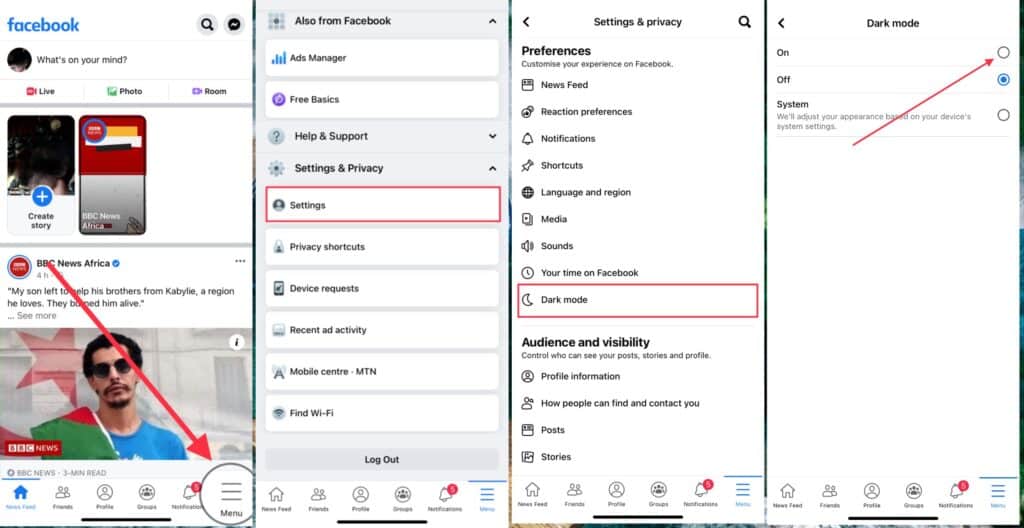
How to Enable Dark Mode on Facebook for PC
Facebook is rolling out a new user interface for their users who browse Facebook on a web browser. Facebook dark mode is now available on the Facebook Web version. If you browse Facebook with your pc? I am glad to let you know that you can now enable dark mode. This feature is now available for all Facebook users.
To be able to use this feature, you need a PC or Laptop browser that is up to date. If you are using chrome browser, kindly update it to the latest version from the official chrome website. Now follow the steps below to begin.
- Login to your Facebook Account
- Click on the drop-down arrow ⋁ which is located at the top right corner.
- Select Display & accessibility
- Toggle the dark mode Switch to ON.
- Your Facebook will appear just like the image below.
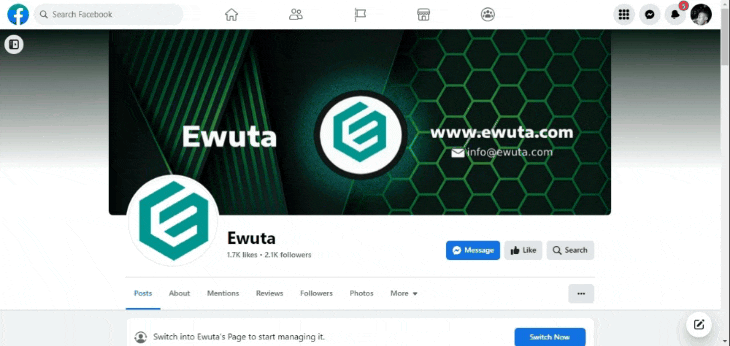
If you were unable to find the switch to Dark mode option, it means that this new Facebook in currently not available in your country or region. You just have to wait because this feature will soon be made available to all Facebook users. You can enable Facebook dark mode on your Facebook with the help of dark reader browser extension which I will be explaining below.
How to Enable Dark Mode on Facebook Classic Version
If you are using Facebook on your windows or mac pc via any browser like Chrome or Firefox. You can enable Facebook dark mode by installing and enabling a third-party extension.
In the next paragraph, I will be showing you how to enable Facebook dark mode using the Dark Reader extension.
What is Dark Reader?
Dark Reader is an eye-care extension that enables night mode creating dark themes for websites on browsers like Chrome and Firefox. Dark Reader inverts bright colors making them high contrast and easy to read at night. You can adjust brightness, contrast, sepia filter, dark mode, font settings and ignore-list.
See: How to Download WhatsApp on Android, iPhone and PC
How to Install and Enable Dark Reader on your Browser
Before installing the dark reader extension in your browser, make sure that you are installing it from the right source. You can search for Dark Reader on Google and install it from the Chrome extension page or Mozilla extension page.
If you are using Chrome Browser or Firefox Browser, you can download and enable dark reader on your browser by following the links below.
I will be using Chrome Browser in this tutorial, so kindly follow the steps below and you will have dark mode enabled on your Facebook Web.
- Visit Mozilla dark reader extension page
- Click on +Add to Chrome.
- You will be prompted to accept permissions.
- Click On Add.
- Now, a dark reader icon will be added at the top right corner of your browser.
- Click on the Icon and Switch it ON.
- Your Browser will be switched to dark mode.
- You can use this icon to Enable or Disable the Dark mode on any of your desired websites.
After that, Visit Facebook web and login to your Facebook account you will see that dark mode have been enabled.
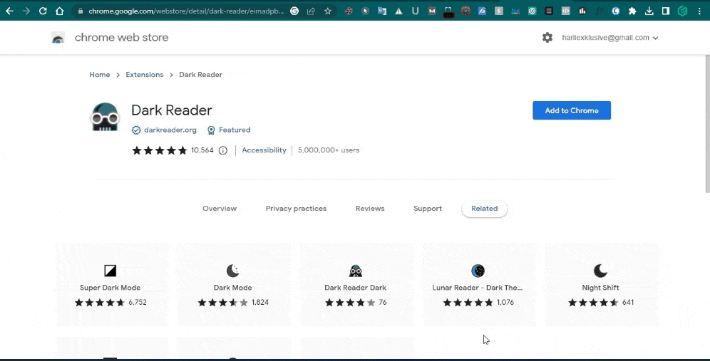
That is all you need to know about how to enable Facebook dark mode on your android, iOS smartphone and PC. If you encountered any error while trying to do this kindly let us know and your questions will be gladly accepted.