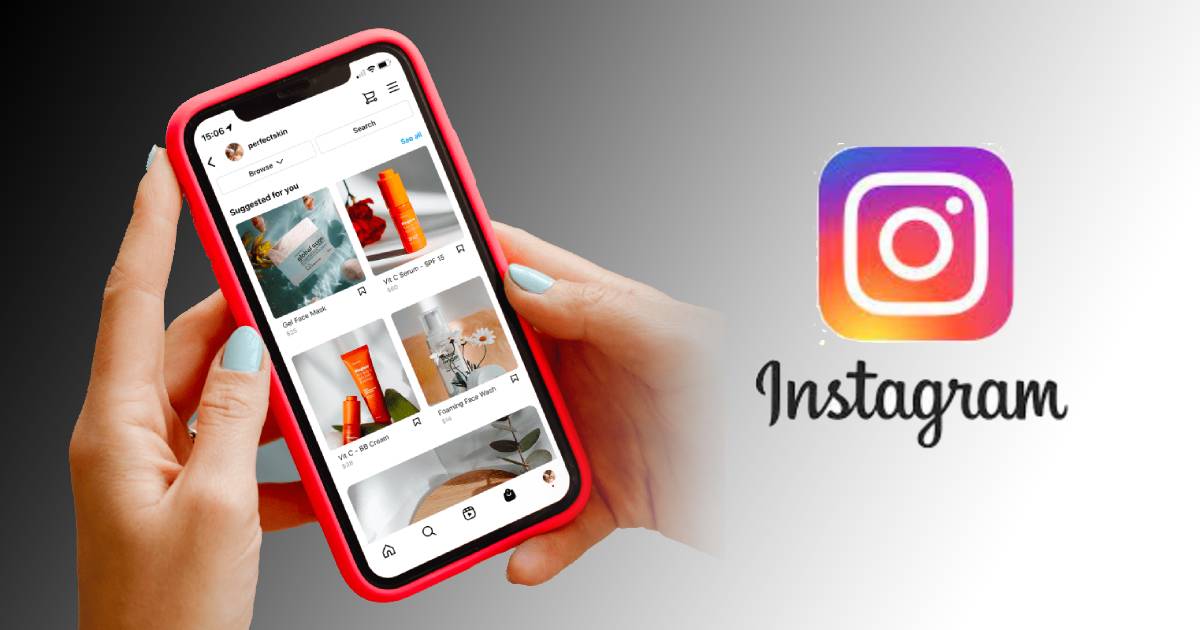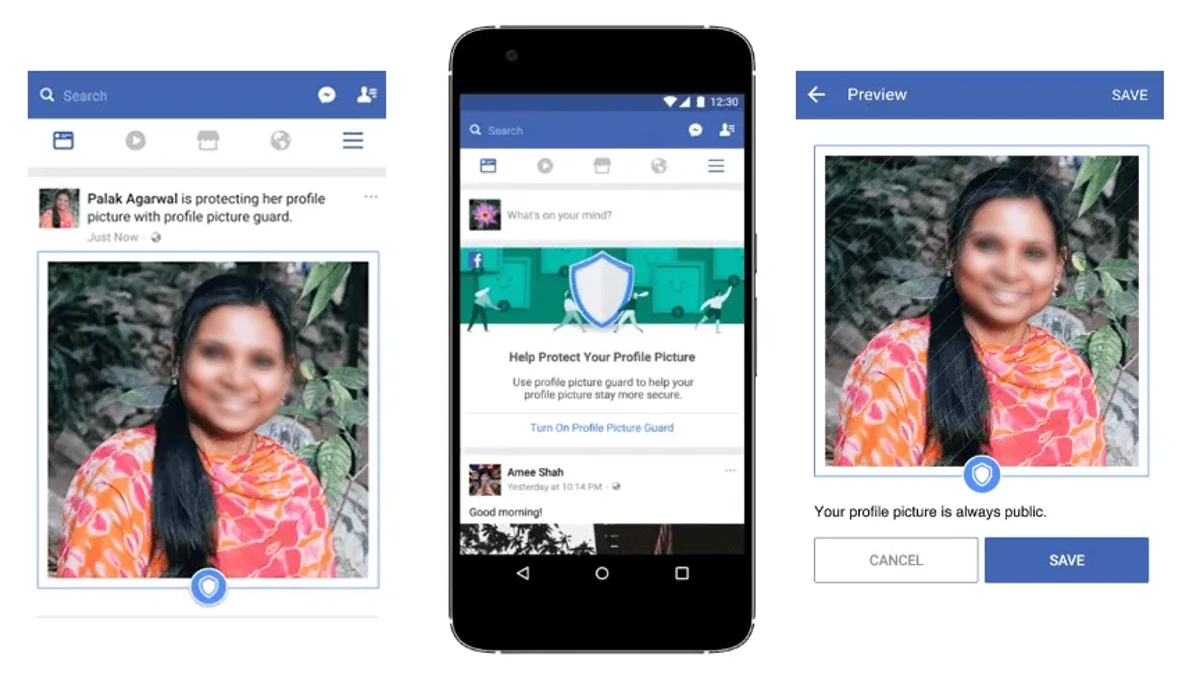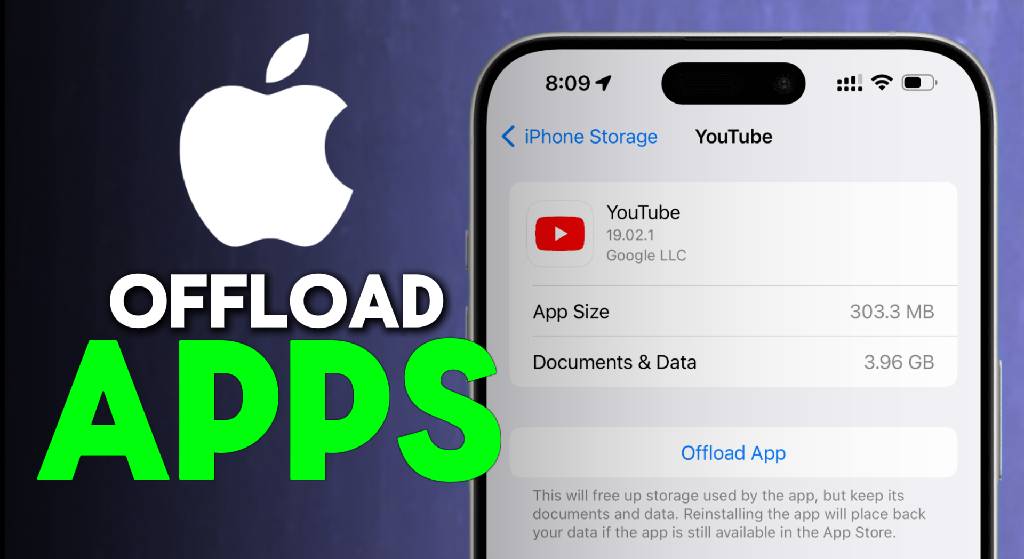
Running out of storage on your iPhone? Over time, it’s easy to accumulate dozens of apps you barely use, and they can take up a surprising amount of space. Instead of deleting them completely, Apple gives you a smarter option — offloading apps. This lets you remove the app itself but keep all your important data, so you can reinstall later without losing anything.
In this guide, I’ll walk you through two simple methods to offload apps on your iPhone.
What Does Offloading an App Mean?
Offloading removes the app’s core files from your iPhone while keeping its documents and data. That means:
- You save storage space immediately.
- Your login, drafts, and other personal data remain safe.
- Reinstalling the app restores it exactly where you left off.
Method 1: Manually Offload Apps from iPhone Storage
- Open Settings on your iPhone.
- Scroll down and tap General.
- Select iPhone Storage.
- You’ll see a list of all installed apps, sorted by size or last used.
- Tap Size or Last Used to reorganize the list.
- Apps you haven’t used in a while will appear toward the bottom.
- Choose an app you don’t use often.
- Tap Offload App to remove it while keeping your data.
- Alternatively, you can choose Delete App if you no longer need it at all.
This method is useful if you want to pick and choose which apps to offload.
Method 2: Automatically Offload Unused Apps
If you’d rather let your iPhone handle this for you, you can turn on automatic offloading. Here’s how:
- Go to Settings.
- Scroll down and tap App Store.
- Scroll down to find Offload Unused Apps.
- Toggle the switch On.
Now, your iPhone will automatically remove apps you don’t use often, while keeping all their documents and data intact.
Why Offload Instead of Delete?
- Keeps your progress — perfect for games and apps with saved data.
- Frees up space without losing account details.
- Quick reinstallation — the app can be redownloaded from the App Store anytime.
Final Thoughts
Offloading apps is a quick and effective way to free up storage without losing the data you care about. Whether you choose to manage it manually or let your iPhone do it automatically, you’ll enjoy a smoother, less cluttered device.